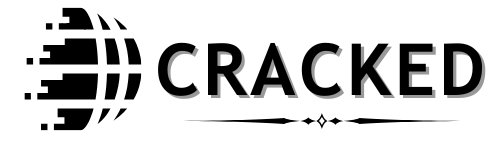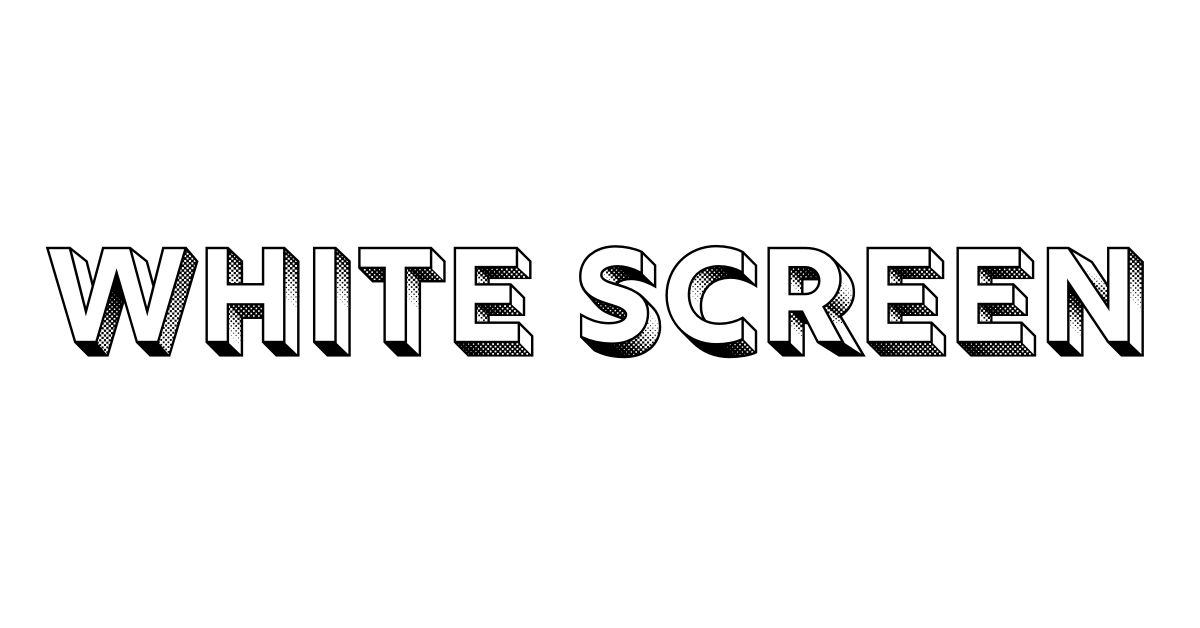The dreaded “white screen” problem can feel like staring into a blank void. It’s a frustrating issue encountered by users across various platforms, from smartphones and computers to websites and applications. But what causes it? How can it be resolved? In this article, we’ll dive deep into understanding the root causes of the white screen problem and explore practical solutions to fix it effectively.
What Is the White Screen Problem?
The white screen problem refers to a blank, unresponsive screen that appears when software or hardware malfunctions. It often occurs during system boot-up, application launches, or while accessing a website. While the screen remains blank, the underlying system may still be functioning, making it a unique and puzzling issue.
Common Causes of the White Screen Problem
Software bugs are one of the primary reasons for a white screen. A coding error or malfunctioning application can prevent proper rendering, leading to a blank display.
Corrupt Files
Corrupted system or application files can disrupt operations, often resulting in a white screen during loading or execution.
Hardware Failures
Hardware issues, such as a faulty display panel, loose cables, or a damaged graphics card, can also trigger the white screen problem.
Insufficient Resources
Low memory or processing power may overload the system, causing it to freeze and display a blank screen.
Browser Compatibility Issues
For web users, browser incompatibility with specific website scripts or plugins can lead to the white screen of death.
Malware and Viruses
Malicious software can corrupt critical files and disrupt normal operations, often manifesting as a white screen.
Diagnosing the White Screen Problem
If the screen flashes briefly before turning white, there might be hidden error messages. Look for these during startup.
Test Different Devices
If accessing a website causes the issue, try another device or browser. This helps determine if the problem lies with the device or the site.
Inspect Hardware
Check for loose cables, damaged screens, or overheating components in cases involving physical devices.
Use Safe Mode
Boot your system in safe mode to bypass non-essential drivers and applications, isolating the root cause.
Run Diagnostic Tools
Use built-in diagnostic tools or third-party software to scan for system errors, corrupt files, or malware.
How to Fix the White Screen Problem
A simple restart can resolve temporary glitches causing the white screen. Power cycle your device to reset its operations.
Update Software
Outdated software often contains bugs. Update your operating system, applications, or browser to the latest version to fix compatibility issues.
Reinstall Problematic Applications
If a specific app triggers the white screen, uninstall and reinstall it to resolve file corruption or misconfigurations.
Clear Browser Cache
For website-related white screens, clear your browser’s cache and cookies. This removes outdated files that could cause rendering issues.
Disable Plugins and Extensions
Browser plugins can conflict with scripts on websites. Disable all extensions and reload the page to identify the culprit.
Scan for Malware
Run a comprehensive antivirus scan to detect and remove malicious software that might be corrupting your system.
Check Hardware Connections
Ensure all cables are securely connected and inspect the display for physical damage. If necessary, replace faulty components.
Increase System Resources
Free up memory by closing unnecessary programs and upgrading your device’s RAM or storage to prevent overloading.
Restore to Factory Settings
If all else fails, restoring the device to its factory settings can eliminate persistent issues. Ensure you back up important data first.
Why the White Screen Problem Matters
The white screen issue isn’t just a technical inconvenience—it can disrupt productivity, cause data loss, and lead to frustration. For businesses, a white screen on their website can drive away users, impacting revenue and reputation.
Conclusion
The white screen problem, though intimidating, is solvable with the right approach. By understanding its causes, diagnosing the issue, and applying practical fixes, you can get your devices or websites back to normal. Regular maintenance and proactive measures can also help prevent it from occurring in the future.
FAQs
Can a factory reset always fix the white screen problem?
A factory reset can resolve many issues, but it won’t fix hardware-related problems or certain software bugs.
Why does my screen turn white randomly?
Random white screens could be caused by overheating, hardware failures, or malware. Diagnosing the root cause is essential.
How do I fix a white screen on my phone?
Restart your phone, update its software, and clear unnecessary files. If the issue persists, contact a technician.
Are white screens dangerous for my device?
White screens are typically a symptom of an issue, not a direct threat. However, unresolved problems may damage your device over time.
What should I do if a website shows a white screen?
Clear your browser cache, disable extensions, and try accessing the website on a different browser or device.